Quickstart¶
Hint
An example Django project example_project is included in the module for your reference.
Warning
This quickstart assumes you already have django-adminlte2-templates installed. If you do not, please check the Installation section for more details.
Using a layout template¶
Note
For more information on the available layout and component templates, please check the Layouts and Components section. You may also check the Template Blocks section for more details on the available block tags to use.
In this example, we will extend the fixed sidebar template (adminlte2/layouts/fixed.html).
Extending adminlte2/layouts/fixed.html:
{% extends 'adminlte2/layouts/fixed.html' %}
{% block title %}Fixed Layout{% endblock title %}
{% block page_title %}Fixed Layout{% endblock page_title %}
{% block page_description %}Example for extending the <i>fixed</i> sidebar template{% endblock page_description %}
{% block breadcrumbs %}
<li><a href="{% url 'layouts:index' %}">Layouts</a></li>
<li><a href="{% url 'layouts:fixed' %}">Fixed</a></li>
{% endblock breadcrumbs %}
{% block content %}
<div class="box">
<div class="box-header with-border">
<h3 class="box-title">Title</h3>
</div>
<div class="box-body">
Body
</div>
<div class="box-footer">
Footer
</div>
</div>
{% endblock content %}
Using the extended template will generate:
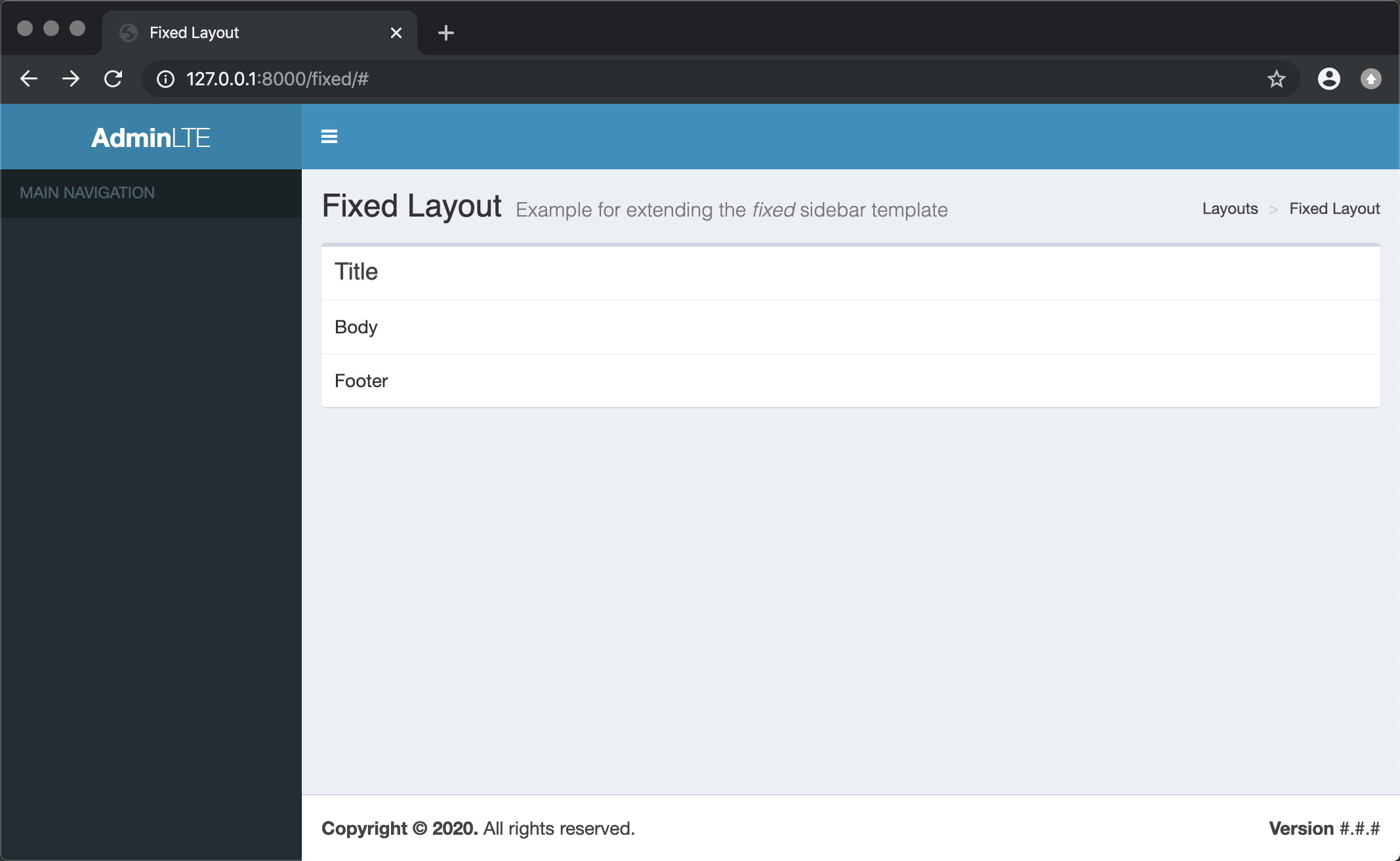
You can also override the sidebar (adminlte2/components/sidebar.html), header (adminlte2/components/header.html),
and footer (adminlte2/components/footer.html) component templates to update their content:
Overriding adminlte2/components/sidebar.html:
{% extends 'adminlte2/components/sidebar.html' %}
{% block sidebar_items %}
<li class="treeview active">
<a href="#">
<i class="fa fa-circle"></i> <span>Layouts</span>
<span class="pull-right-container">
<i class="fa fa-angle-left pull-right"></i>
</span>
</a>
<ul class="treeview-menu">
<li><a href="{% url 'layouts:boxed' %}"><i class="fa fa-circle-o"></i> Boxed</a></li>
<li><a href="{% url 'layouts:collapsed' %}"><i class="fa fa-circle-o"></i> Collapsed</a></li>
<li class="active"><a href="{% url 'layouts:fixed' %}"><i class="fa fa-circle-o"></i> Fixed</a></li>
<li><a href="{% url 'layouts:top' %}"><i class="fa fa-circle-o"></i> Top Navigation</a></li>
</ul>
</li>
{% endblock sidebar_items %}
Overriding adminlte2/components/header.html:
{% extends 'adminlte2/components/header.html' %}
{% block logo_lg %}
<b>Ex</b>ample
{% endblock logo_lg %}
{% block logo_mini %}
<b>Ex</b>
{% endblock logo_mini %}
{% block header_items %}
<li><a href="#"><i class="fa fa-user"></i> Profile</a></li>
<li><a href="#"><i class="fa fa-sign-out"></i> Sign Out</a></li>
{% endblock header_items %}
Overriding adminlte2/components/footer.html:
{% extends 'adminlte2/components/footer.html' %}
{% block footer_version %}
1.0.0
{% endblock footer_version %}
Overriding the aforementioned component templates will generate:
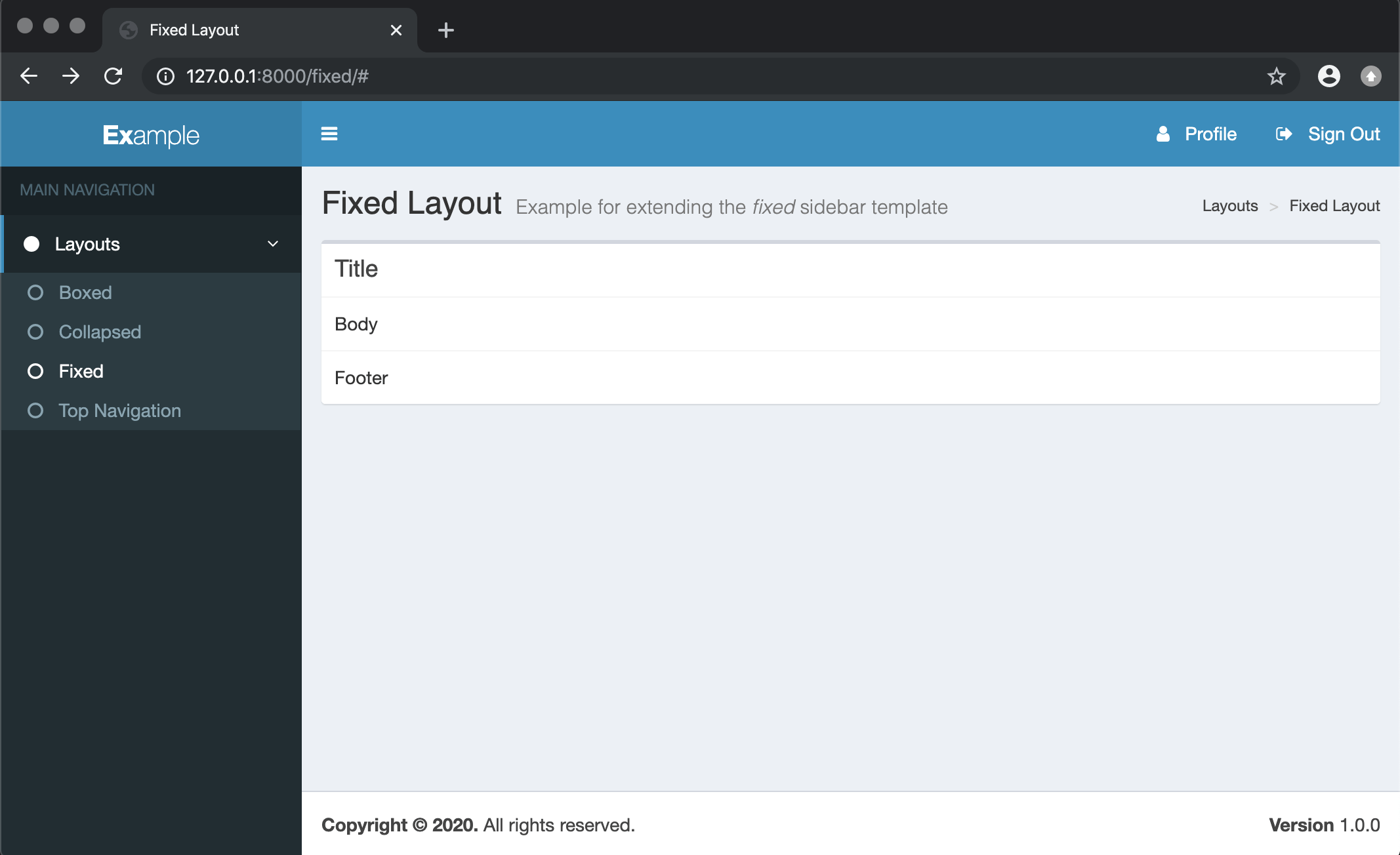
Setting settings.py variables¶
Note
For more information on the available settings.py variables that you can use, please check the Settings section.
You can change the AdminLTE 2 skin theme by adding ADMINLTE_SKIN_THEME to settings.py:
#
# Valid values are: 'skin-black', 'skin-black-light', 'skin-blue', 'skin-blue-light',
# 'skin-green', 'skin-green-light', 'skin-purple', 'skin-purple-light',
# 'skin-red', 'skin-red-light', 'skin-yellow', 'skin-yellow-light'.
#
# Defaults to 'skin-blue'.
#
ADMINLTE_SKIN_THEME = 'skin-orange-light'
Updating the page will generate:
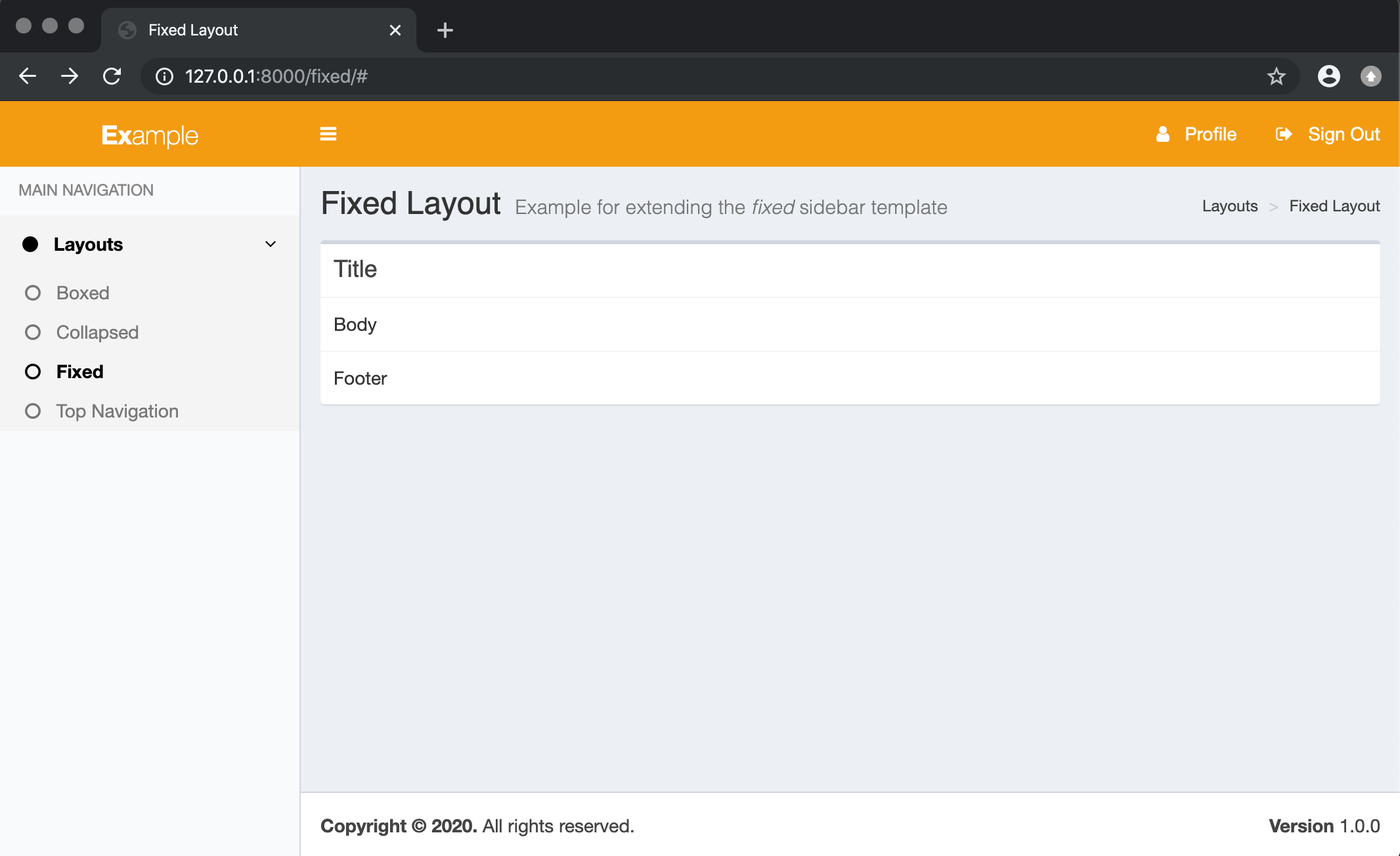
Using template tags¶
Note
For more information on the available template tags that you can use, please check the Template Tags section.
You can use the {% add_active %} template tag to automate setting the sidebar links of the current page as active.
For example, updating the sidebar adminlte2/components/sidebar.html component template:
{% extends 'adminlte2/components/sidebar.html' %}
{% load adminlte2_tags %}
{% block sidebar_items %}
<li class="treeview {% add_active 'layouts:index' %}">
<a href="#">
<i class="fa fa-circle"></i> <span>Layouts</span>
<span class="pull-right-container">
<i class="fa fa-angle-left pull-right"></i>
</span>
</a>
<ul class="treeview-menu">
<li class="{% add_active 'layouts:boxed' %}"><a href="{% url 'layouts:boxed' %}"><i class="fa fa-circle-o"></i> Boxed</a></li>
<li class="{% add_active 'layouts:collapsed' %}"><a href="{% url 'layouts:collapsed' %}"><i class="fa fa-circle-o"></i> Collapsed</a></li>
<li class="{% add_active 'layouts:fixed' %}"><a href="{% url 'layouts:fixed' %}"><i class="fa fa-circle-o"></i> Fixed</a></li>
<li class="{% add_active 'layouts:top' %}"><a href="{% url 'layouts:top' %}"><i class="fa fa-circle-o"></i> Top Navigation</a></li>
</ul>
</li>
{% endblock sidebar_items %}